# Unsloth in a docker container
❗ Very important ❗
The complete docker image is designed for CUDA 12.1!
There must be a compatible version on the host such as CUDA 12.2 and docker has to be installed.
Run `nvidia-smi` on the Host to see if you are using the right Conda version.
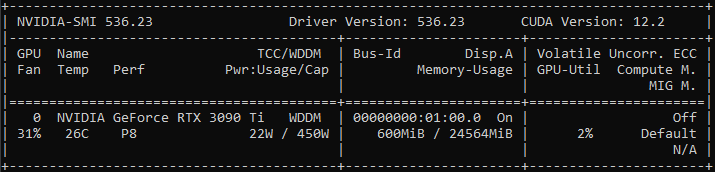
Build the container with:
```shell
docker build -t cuda-unsloth-jupyter .
```
And mount your directory to the ```/app``` path when starting.
Setting default password to: `123`
```shell
docker run --rm --gpus=all -v path_to_files:/app -e JUPYTER_TOKEN='123' -p 8088:8088 -d cuda-unsloth-jupyter
```
```--rm```: This flag automatically deletes the container after it exits, freeing up disk space and keeping the environment clean. Add the `-it` flag to run the container in interactive mode, giving you direct access to its shell. Use `-d` to detach the container and run it in the background. Combining `-itd` allows you to interact with the container initially, then detach, leaving it running in the background.
### GPU Testing Information
#### Currently Tested Configuration
| **GPU Model** | **Memory (GB)** |
|-----------------|-----------------|
| RTX 3090 Ti | 24 |
#### System Details
- **Operating System:** Windows 10
- **CUDA Version:** 12.2
#### Please note:
If you are using a different graphics card or a different Pytorch version, then you must adapt the Dockerfile accordingly. See:
[docs.unsloth.ai](https://docs.unsloth.ai/get-started/installation/pip-install)